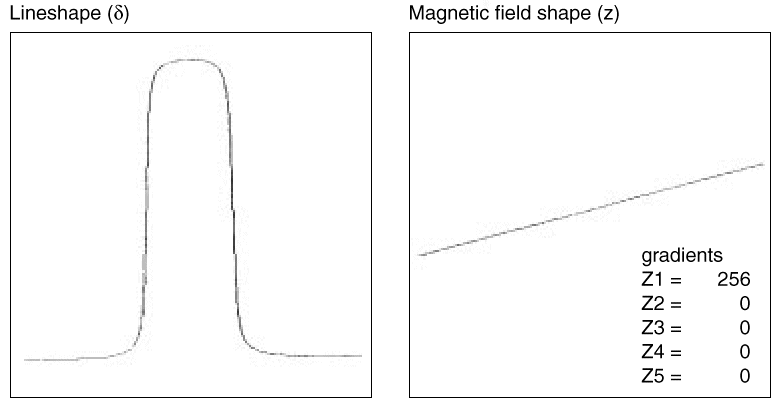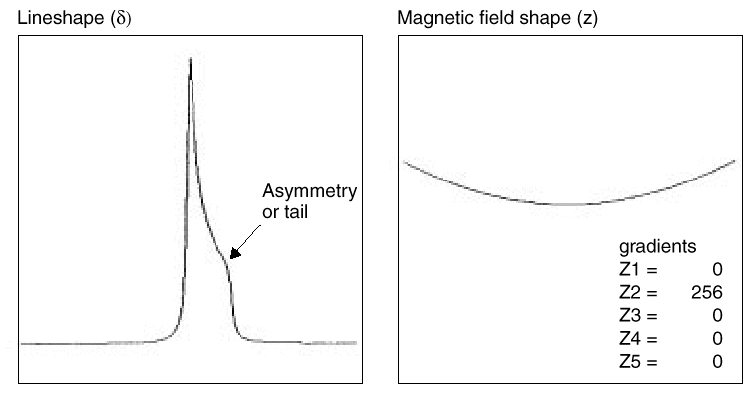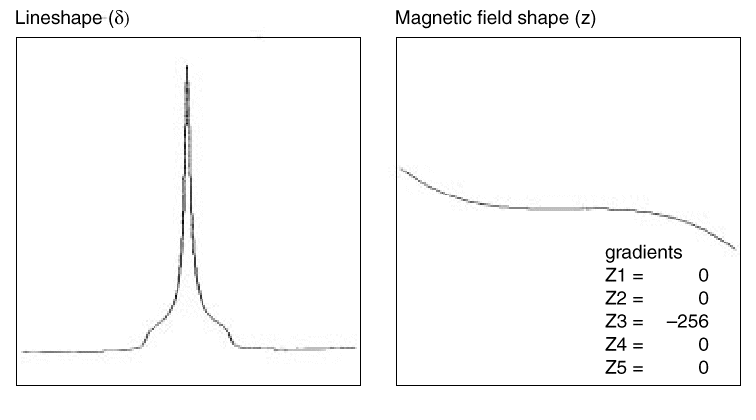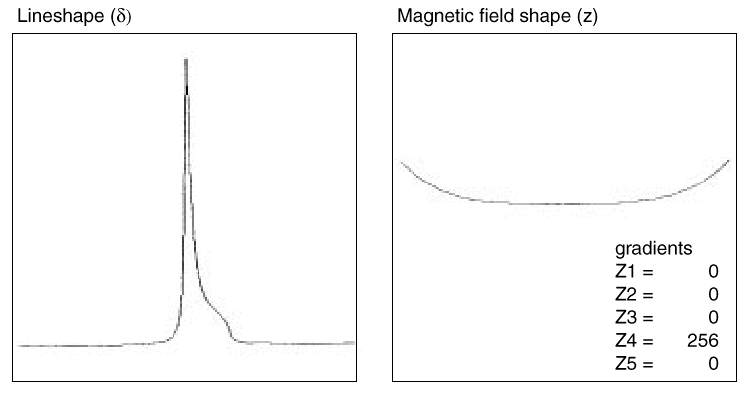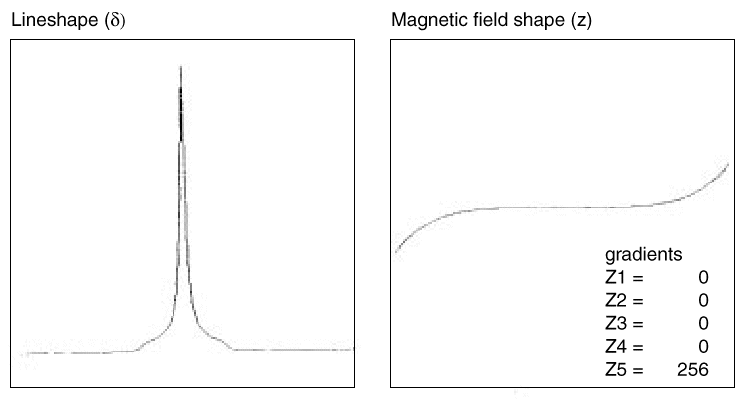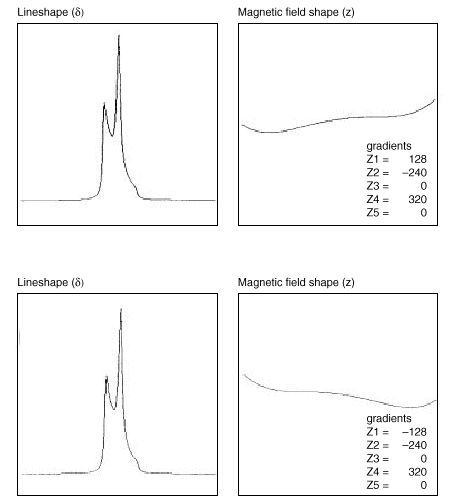Shimming Techniques and Homogeneity Problems
Basic Shimming Techniques
Basic shimming techniques - starting from known shim values
When you are starting from a reasonable set of shim values the procedure for
touching up the shims is straight forward. You should always verify how well
your magnet is shimmed using the H1 Lineshape Sample (Chloroform in Acetone).
This is the sample that is used when calibrating the instrument and verifying
specs.
- Insert your sample and obtain lock, start the sample spinning. Make sure
that your lock phase is optimized from the shim window. You can get the lock
phase close using the lock window but you are pulsing the lock at a slower
rate than when you are in the shim window.
- Optimize Z1. Increase or decrease Z1 to maximize your lock level.
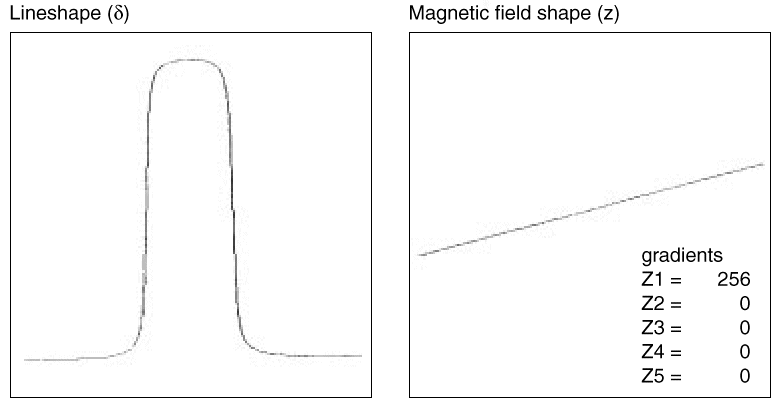
- To optimize Z2 you must either increase or decrease Z2 and then re-optomize
Z1. Changing Z2 and looking for a maximum on the lock level will not properly
set Z2. If you change Z2C 4-8 units and then optimize Z1 you should look for
an increase from your starting lock level. If the lock level is higher, then
continue to change Z2C in the same direction, optimizing Z1 after each change.
If your lock level does not get back to the same level, try moving Z2C in the
opposite direction and optimize Z1. You should do this until you can no longer
increase your lock level.
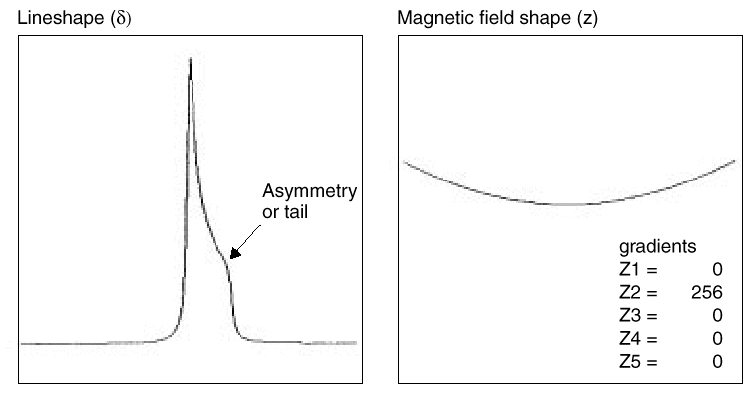
- The best way to adjust Z3 is to either increase or decrease Z3 and then
repeat steps 2-3. The amount that you will need to change will depend on how
wide the base of your lineshape peak is. If your peak is more than 30 hz at
the .11% point you will need to make large changes in Z3 (about 64 units). If
you are close to making spec then you will need to make small changes (2-4
units at a time) and repeat steps 2 and 3.
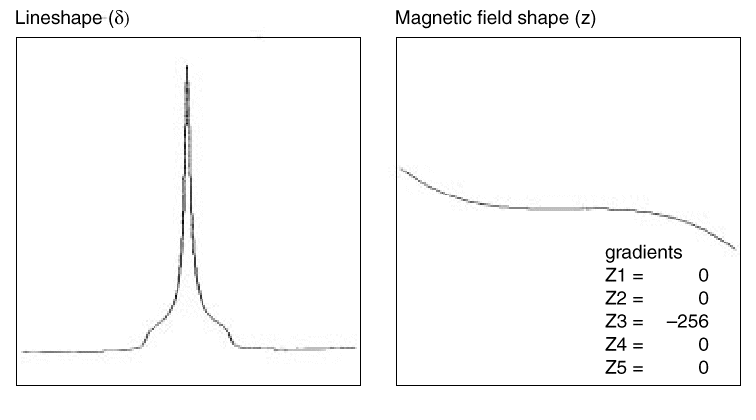
- If your peak shows a hump (plateau) on either side you will need to adjust
Z4. The size of the hump and the width of your base will determine how large
of a change you will need to make. Change Z4 and then repeat steps 2-3.
recheck your spectra, readjust Z4 as necessary and always repeat steps 2-3.
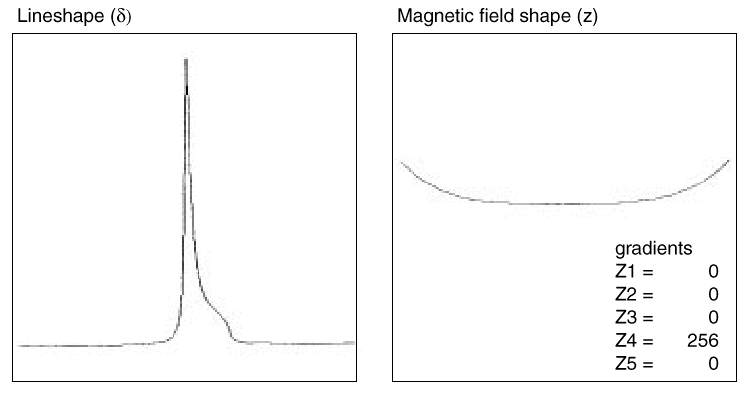
- Normally you will not need to shim Z5. If your base is too wide and
shimming Z1-Z4 does not help, then shimming Z5 may help narrow the base of
your peak. After you make any changes to Z5 you must repeat steps 2-5. Z5 will
induce a change in Z1-Z4 so they will need to be reshimmed after each change
of Z5.
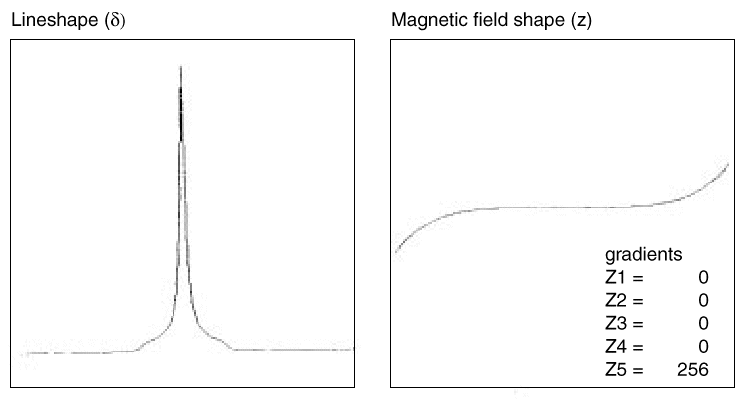
- If your spinning sidebands are to high then you will need to adjust the
non-spinning shims. Turn off your spinner, you may see a large drop in the
shim level. The worse the shims, the larger the drop.You should optimize the
non-spinning shims in the following order:
X then Y (keep going back and forth until the lock level does not increase any
more).
X then Y then XZ then YZ (shim this in a loop. Continue until the lock is
maximized.)
X, Y, XZ, YZ, XY, X2-Y2, X3, Y3 (shim this as a loop)
You can test your shimming by measuring non-spin lineshape or you can turn
your spinner back on and recheck your spinning sidebands.
- Effects of Poor Shimming on Spectra
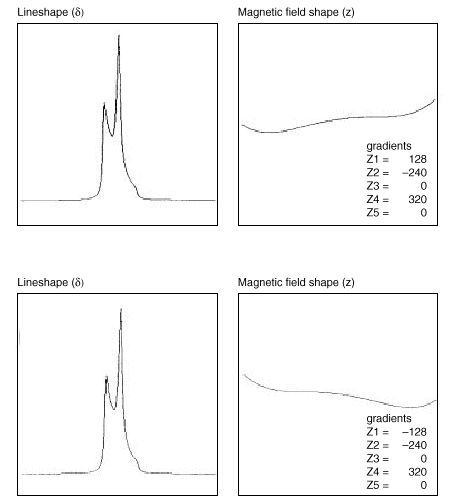
1001. How do I restart communication between the Sun host computer and the
console?
The procedure varies by system:
For INOVA, MERCURY, GEMINI 2000, and UNITYplus systems:
- Open a shell tool window.
-
- For Solaris 2.x, enter
su acqproc to kill communication. If
the message "starting Expproc" (INOVA), "starting acqproc" (MERCURY and
GEMINI 2000), or "starting Acqproc (UNITY plus) is displayed, enter
su acqproc again.
- For SunOS 4.x, become superuser, enter
cd /vnmr/acqbin ,
enter killacqproc , and then enter startacqproc .
- Press the reset switch or button on the console to reset the spectrometer.
-
- For Solaris 2.x, enter
su acqproc to restart communication.
In the acquisition status window, the status should change from inactive to
idle.
- For SunOS 4.x, become superuser, enter
cd /vnmr/acqbin ,
enter killacqproc , and then enter startacqproc .
If communications still has not restarted, do steps 5 through 10
-
- For Solaris 2.x, enter
su acqproc to kill communication.
- For SunOS 4.x, become superuser, enter
cd /vnmr/acqbin ,
enter killacqproc , and then enter startacqproc .
- Press the reset switch or button on the console to reset the spectrometer.
- Enter
su to become superuser, enter the password, and then
enter reboot .
- After the Sun finishes rebooting, log in as
root and enter
cd /vnmr/bin .
- Enter
./setacq and follow the directions on the screen.
- Log in as vnmr1 or another user. In the acquisition status window, the
status should change from inactive to idle.
For UNITY and VXR systems:
- Open a shell tool window.
-
- For Solaris 2.x, enter
su acqproc to kill communication. If
the message "starting Acqproc" is displayed, enter su acqproc
again.
- For SunOS 4.x, become superuser, enter
cd /vnmr/acqbin ,
enter killacqproc , and then enter startacqproc .
- Press the reset switch or button on the console to reset the spectrometer.
-
- For Solaris 2.x, enter
su acqproc to restart communication.
In the acquisition status window, the status should change from inactive to
idle.
- For SunOS 4.x, become superuser, enter
cd /vnmr/acqbin ,
enter killacqproc , and then enter startacqproc .
If communications still have not restarted, do steps 5 through 13:
-
- For Solaris 2.x, enter
su acqproc to kill communication.
- For SunOS 4.x, become superuser, enter
cd /vnmr/acqbin ,
enter killacqproc , and then enter startacqproc .
- Enter
su to become superuser and enter the password.
-
- For Solaris 2.x, enter
init 0 .
- For SunOS 4.x, enter
shutdown -h now .
- Power down the differential box and console.
- After two minutes, power up the console and power up the Sun computer.
- When the Sun memory test finishes, power up the differential box.
- After the Sun finishes rebooting, log in as
root and change
to the cd /vnmr/bin directory.
- Enter
./setacq and follow the directions on the screen.
- Log in as vnmr1 or another user. In the acquisition status window, the
status should change from inactive to idle.
1002. How do I restart communication between the Sun host computer and the
printer?
Start by cleaning the printer's spool file on the Sun:
- Open a shell tool window, enter
cd /usr/ucb , and then enter
./lpc .
- When the
lpc> prompt appears, enter clean all to
clear all spool files.
If the Sun and printer are still not communicating, try deleting the existing
printer files and then reinstalling the files. For instructions, refer to the
manual VNMR and Solaris Software Installation. To find the information,
look in the Table of Contents for the location of sections on printers and
plotters.
1003. Why can't I get the configuration window to open?
This is probably a permission problem. To change permissions, do the
following procedure:
- Exit VNMR and log in as
vnmr1 .
- Open a shell tool window and enter
cd /vnmr .
- Enter
ls -l conpar . The following permission and ownership
should appear:
-rw-r--r-- 1 vnmr1 nmr
If the permission is different, enter chmod 644 conpar to
correct it (only vnmr1 and root can change the
permission of this file; only root can change the ownership). </>
1004. My VNMR window is broken, and the message "last menu not found"
appears.
You probably need to become root and update user files. Do the
following procedure:
- Exit VNMR, if it is running.
- Log in as
root by opening a UNIX shell-tool and type su
enter the root password. The prompt changes to #.
- Enter
cd /vnmr/bin.
- Enter
./makeuser user , where user is a
user name (e.g., ./makeuser vnmr1).
- Answer
yes to questions on updating files.
- Log out from
root and log in as the user (if not already).
The VNMR window should be fixed.
1005. How do I change window size and background colors?
Use a text editor to change the default attributes of windows. To edit
attributes, do the following procedure:
- Open a shell tool window and enter
cd /vnmr/app-defaults.
- Open the file
Vnmr with a text editor such as vi
or textedit (e.g., textedit Vnmr).
- Edit the lines in the file to change the colors, fonts, etc. as you want.
Colors from other areas of VNMR can be changed here as well using the same
procedure.
- Acqi - Acqi window (eject/insert, lock, shim, etc...)
- Config - Configuration window (console type, frequence, etc...)
- Dg - tcl/dg windows
- EccTool - Eddy Current Correction Tool (for gradients)
- Enter - Enter and Walkup windows
- PulseTool - Pulse Tool Window (for analysis of shaped pulses)
- Vnmr - VNMR windows, data display, command line, and menu buttons
- Xtern - Xterminal window
- Qtune - Qtune window (avaliable on INOVA and MercuryVX
sytems)
1006. What is the password for gradient shimming and other special features?
The password for gradient shimming was provided in a letter inserted with the
manuals for the VNMR software (this password is no longer required on VNMR 6.1
or later). Passwords for other special features are included on a certificate
that you receive when you purchase the software. Contact your sales
representative for more information.
1007. How do I obtain patches for Solaris and VNMR? How do I load them?
Solaris patches:
If you are having problems with the Sun software and it appears that a patch
might fix the problem, obtain the number of the patch (e.g., 103582-14, where
the last two digits after the hyphen are the version number) and do the
following steps:
- Open a shell tool window and enter
showrev -p to display a
list of Solaris patches already installed on your system. Note if the patch is
already installed.
- If you still need to install the patch, check whether it is on the VNMR
CD-ROM in the
patch subdirectory. If so, enter pkgadd -d
file to install it, where file is the full path to
the patch file; for example, for the 103582-14 patch to Solaris
2.5.1 on the VNMR 5.3B CD-ROM, enter pkgadd -d /cdrom/vnmr_53b/patch/Solaris251/103582-14.
- If the patch is not on the VNMR CD-ROM, you can download it from Sun.
Point your Web browser to
ftp://sunsolve.sun.com/pub/patches and follow the directions on the
screen.
To download patches without a browser, enter ftp sunsolve.sun.com
. At the Name: prompt, enter anonymous , At the
Password: prompt, enter your email address. At the ftp> prompt,
enter cd /pub/patches and then enter bin to use
binary download instead of ASCII mode. To list files, use the ls
command. To download files, use get with the name of the patch
file. To leave FTP, enter the bye command.
VNMR patches:
To obtain patches to VNMR, point your Web browser to
http://www.varianinc.com/nmr/products/software/vnmrpatches.html. To
download patches, follow the directions on the screen.
1008. My floppy drive doesn't work?
Starting with Solaris 2.2, the usual method of accessing a floppy is to
insert the floppy into the drive, enter volcheck in a shell tool
window (or click Check For Floppy in the File menu of a File Manager window),
and after a short time a File Manager window opens with the contents of the
floppy. Click on Eject Disk in that window to eject the floppy.
If the usual procedure doesn't work, check that the line starting " Use
floppy drive " is not commented out in the Volume Daemon Configuration
File at /etc/vold.conf . Also check that the directory
/floppy exists so that the floppy can mount on it.
1009. Why can't I print on a Lexmark printer?
For Solaris 2.x:
Lexmark can be set as one of the following: color plotter, no printer, or a
B&W (no color) plotter and printer. Emulation is either HPGL or Postscript,
but do not use automatic.
For SunOS 4.x:
Emulate the plotter as HP7550 and the printer as PS_X.
1010. How can I install a second hard disk?
The instructions are found in the manual VNMR and Solaris Software
Installation . Look in the Table of Contents for the sections "Activating a
Second Hard Disk After Solaris in Installed" and "External SCSI Devices."
1011. How can I get the correct partial integral display?
After the spectrum is transformed, do the following procedure
- Enter
vp=20 to move up the vertical scale.
- Click on the Part Integral button.
- Click on the reset button to separate the partial integral from the full
integral.
- Enter
setint( int_number , value
) , where int_number is the number of the integral you
want to select and value is the actual value of that integral
(default is ins).
- Enter
dpir to display the value of all integrals.
1012. Sample cannot eject, ejects too fast, or does not spin
- Check that incoming air line is about 25 to 45 psi, depending on the
magnet.
- Insert a sample into the magnet.
- Enter
e to eject the sample.
- If the sample shoots up too fast, decrease the air pressure until the
sample lifts softly.
- If the sample doesn't shoot up, increase the air pressure until the
sample lifts softly. If the sample still doesn't shoot up with over 50 psi,
remove the upper barrel with the sample very carefully, inspect and fix any
loose air hose or leaking air from the hose connections, and then put the
upper barrel back into the magnet.
- Insert the sample and make sure it drops down softly with a cushion in the
middle. The sample should have a double cluck sound when it settles at the
bottom of the upper barrel.
- If the sample drops down very sharply without a cushion, increase the
air of the slow drop valve by turning the knob counter-clockwise.
- If the sample doesn't drop or doesn't drop all the way down, decrease
the air of the slow drop valve by turning the knob clockwise. Repeat steps 3
and 4 if necessary.
- Turn on the spinning air with the computer command.
- If the sample doesn't spin or regulate, turn off the bearing valve by
turning the knob clockwise first, and then turn the knob counter-clockwise
to increase the air until the sample starts to spin. Stop the adjustment
when the sample starts spinning and regulating. Repeat steps 3 to 5 if
necessary.
- If the sample spins normally, then all the valve adjustments are done.
1013. No lock signal displayed on screen (INOVA and UNITY plus)
Perform the follow procedures on INOVA and UNITY plus systems if you
open your ACQI window and the lock display is a flat line or just noise.
- Be sure that you have maximized lock power and lock gain, and that you
have moved Z0 to the full range available.
- Check for a lock reading on the lock meter located on the remote status
module.
- If no signal is present, proceed to the next step.
- If a signal appears on the meter, you can assume that the problem is
either in the 500-kHz ADC board or in the receiver output from the Lock
Transceiver board.
- Eject the sample, and then reinsert the sample. Make sure the sample makes
a double cluck sound as it settles at the bottom of the upper barrel.
- If you do not hear the double cluck sound, the bearing air may be too
high or the upper barrel may have an obstruction.
- If the sample does settle to the bottom, recheck to see if you have a
lock.
- If you still do not have a lock, insert a sample with a strong lock signal
(H1 lineshape or doped D2O) and high sensitivity, and run a single-transient
proton experiment with the
sw=100,000 and in='n'
.
- If you can observe a spectrum, assume the problem is in the lock path.
- If there is no signal, proceed to the next step.
- Check that the magnet is still at field by moving a magnetic object slowly
near the magnet, keeping a tight grip on the object. If you have lost the
field, you will no longer feel a pull from the magnet
- Check that the power supply dc voltages are present and at the proper
voltage.
- If still no lock, check the lock path. Divide the lock path in half by
measuring the lock input to your probe. All signal levels are based on the
lock power set to maximum. The Lock Preamp Probe Output (J5205) signal should
have pulses of about 2 Vp-p (+10 dBm).
- If there are pulses, assume that the problem is in the receive portion
of the lock path.
- If there are no pulses, assume that the problem is in the transmit
portion of the lock path.
Testing the Transmit Portion of the Lock Path
Check the Lock Transceiver board as follows:
- J228 Synth Input: 4 to 8 MHz
- P221 10 MHz Ref.: 2 Vp-p (+10 dBm)
- J227 Xmtr Output: 2 Vp-p (+10 dBm)
Testing the Receive Portion of the Lock Path
- Inject a signal at J5205 of the Lock Preamp. The signal must be at -75 dBm
and at the system lock frequency. Use a signal generator to inject the signal.
Alternately, if you have a dual-broadband system, you can use the output
of Transmitter board #2 output for the signal as follows: Make the following
changes to the experiment setup:
- Connect one end of a BNC cable to J298 of the N Channel Attenuator board.
Connect the other end to a variable attenuator set to 6 dB of attenuation (or
use a fixed 6-dB attenuator). Connect another BNC cable from the variable
attenuator (or fixed) to J5205 of the Lock Preamp.
- Observe the lock screen in the ACQI window. You should observe a sine wave
that changes as you change frequency. If you do not observe a signal on the
Lock screen, then inject the signal directly into the Lock Transceiver board
J229. This signal should be about -25 dBm, so you need to remove the variable
attenuator and set
dpwr=28 . Recheck to see if you have a
signal on the lock screen.
- If you do, you have a problem with the Lock Preamp.
- If you do not, you have a problem with the Lock Transceiver or the 500
kHz ADC boards.
1014. No lock signal displayed on screen
Perform the follow procedures on UNTY and VXR systems if you open your ACQI
window and your lock display is a flat line or just noise.
- Be sure that you have maximized lock power and lock gain, and that you
have moved Z0 the full range available.
- If you do not have the option lock meter, skip to the next step.
Otherwise, check to see if you have a lock reading on the lock meter located
on the remote status module.
- If no signal is present, go to the next step.
- If you have a signal on the meter, assume that the problem is either in
the Input board or the Lock Receiver board.
- Eject the sample, and then reinsert the sample. Make sure the sample makes
a double cluck sound as it settles at the bottom of the upper barrel.
- If you do not hear the double cluck sound, the bearing air may be too
high or the upper barrel may have an obstruction.
- If the sample does settle to the bottom, recheck to see if you have a
lock.
- If you still do not have a lock, insert a sample with a strong lock signal
(H1 lineshape or doped D2O) and high sensitivity, and run a single-transient
proton experiment with the
sw=100,000 and in='n'.
- If you can observe a spectrum, assume the problem is in the lock path.
- If there is no signal, proceed to the next step.
- Check that the magnet is still at field by moving a magnetic object slowly
near the magnet, keeping a tight grip on the object. If you have lost the
field, you will no longer feel at pull from the magnet
- Check that the power supply dc voltages are present and at the proper
voltage.
Measurement Points and Signal Levels For Troubleshooting the Lock Path
If there is still no lock signal, you can divide the lock path in half by
measuring the lock input to the probe. All signal levels are based on the lock
power set to maximum. Check the Lock Preamp Probe Output J5205 signal for pulses
at about 2 Vp-p (+10 dBm).
- If there are pulses at this point, assume that the problem is in the
receive portion of the lock path.
- If there is no pulses, assume that the problem is in the transmit portion
of the lock path.
Testing the Transmit Portion of the Lock Path
Check the Lock Transmitter for the following values:
- J3204 Xmtr Output: 20 Vp-p (+30 dBm)
- J3202 LO Output: 1.4 Vp-p (+7 dBm)
Testing the Receive Portion of the Lock Path
- Inject a signal at J5205 of the Lock Preamp. The signal must be at -75 dBm
and at the system lock frequency. You can use a signal generator to inject the
signal.
Alternately, if you have a dual-broadband system, you can use the output
of the Transmitter #2 board as follows: Make the following changes to the
experiment setup:
- Connect one end of a BNC cable to J3304 of the 2nd Broadband Transmitter
board. Connect the other end to a variable attenuator set to 76 dB of
attenuation. Connect another BNC cable from the variable attenuator to J5205
of the lock preamp.
- Observe the lock screen in the ACQI window. You should observe a sine
wave that changes as you change frequency. If no lock signal, inject a
signal of 6.251 MHz @ -30 dBm into J2404 of the Lock Receiver. Recheck to
see if you have a signal on the Lock screen.
- If you have a signal, you have a problem with the Lock Preamp.
- If you do not, you have a problem with your Lock Transmitter or Input
Board.
1015. No lock signal displayed on screen
Perform the follow procedures on MERCURY systems if you open your ACQI window
and your lock display is a flat line or just noise.
- Check that you have maximized lock power and lock gain, and that you have
moved Z0 the full range available.
- Eject the sample, and then reinsert the sample. Make sure the sample makes
a double cluck sound as it settles at the bottom of the upper barrel.
- If you do not hear the double cluck sound, the bearing air may be too
high or the upper barrel may have an obstruction.
- If the sample does settle to the bottom, recheck to see if you have a
lock.
- If you still do not have a lock, run an acquisition using a sample with a
strong lock signal (H1 Lineshape or Doped D2O) and high sensitivity. After
inserting the sample, run a single transient proton experiment with
sw=100,000 and in='n'.
- If you can observe a spectrum, assume the problem is in the lock path.
- If there is no signal, proceed to the next step.
- Check that the magnet is still at field by moving a magnetic object slowly
near the magnet, keeping a tight grip on the object. If you have lost the
field, you will no longer feel at pull from the magnet
WARNING: Magnetic material can be suddenly pulled into
the side of the dewar, possibly causing injury or instrument damage. Use
extreme caution when working with any magnetic material near the magnet.
- If there is no field, check if there is cryogen in the magnet.
- Check that the power supply dc voltages are present and at the proper
voltage.
Measurement Points and Signal Levels For Troubleshooting the Lock Path
If there is no lock signal, you can divide the lock path in half by measuring
the lock input to the probe. All signal levels are based on the lock power set
to maximum. Check the Lock Preamp Probe Output J5202 signal for pulses at about
250 mVp-p (+7 dBm).
- If there are pulses at this point, assume that the problem is in the
receive portion of the lock path.
- If there is no pulses, assume that the problem is in the transmit portion
of the lock path.
Testing the Transmit Portion of the Lock Path
Check the Lock Transmitter board for the following values:
- J73 Xmtr Output: 2.2 Vp-p (+11 dBm), 8 Vp-p (+23 dBm) when in tune mode
Testing the Receive Portion of the Lock Path
- Inject a signal at J5202 of the Lock Preamp. The signal must be at -75 dBm
and at the system lock frequency.
- Observe the lock screen in the ACQI window. You should observe a sine wave
that changes as you change frequency.
- If you still cannot observe a lock, inject a signal at -30 dBm into J85 of
the Lock Receiver board with a blocking capacitor. Recheck to see if you have
a signal on the Lock screen.
- If you do, you have a problem with the lock preamp.
- If you do not, you have a problem with the Lock Transmitter or 14-bit
ADC boards.
1016. No lock signal displayed on screen (GEMINI 2000)
Perform the follow procedures on GEMINI 2000 systems if you open
your ACQI window and the lock display is a flat line or just noise.
- Check that you have maximized lock power and lock gain, and that you have
moved Z0 the full range available.
- Eject the sample, and then reinsert the sample. Make sure the sample makes
a double cluck sound as it settles at the bottom of the upper barrel.
- If you do not hear the double cluck sound, the bearing air may be too
high or the upper barrel may have an obstruction.
- If the sample does settle to the bottom, recheck to see if you have a
lock.
- If you still do not have a lock, run an acquisition using a sample with a
strong lock signal (H1 Lineshape or Doped D2O) and high sensitivity. After
inserting the sample, run a single transient proton experiment with
sw=100,000 and in='n' .
- If you can observe a spectrum, assume the problem is in the lock path.
- If there is no signal, proceed to the next step.
- Check that the magnet is still at field by moving a magnetic object slowly
near the magnet, keeping a tight grip on the object. If you have lost the
field, you will no longer feel at pull from the magnet
- Check that the power supply dc voltages are present and at the proper
voltage.
Measurement Points and Signal Levels For Troubleshooting the Lock Path
If there is still no lock signal, you can divide the lock path in half by
measuring the lock input to the probe. All signal levels are based on the lock
power set to maximum. Check the Lock Preamp Probe Output J5202 signal for pulses
at about 250 mVp-p (+7 dBm).
- If there are pulses at this point, assume that the problem is in the
receive portion of the lock path.
- If there is no pulses, assume that the problem is in the transmit portion
of the lock path.
Testing the Transmit Portion of the Lock Path
Check the Lock Transmitter for the following values:
- J2403 Xmtr Output: 20 Vp-p (+30 dBm)
- J2402 LO Output: 2 Vp-p (+10 dBm)
Testing the Receive Portion of the Lock Path
- Inject a signal at J5202 of the Lock Preamp. The signal must be at -75 dBm
and at the system lock frequency.
- Observe the lock screen in the ACQI window. You should observe a sine wave
that changes as you change frequency.
- If you still cannot observe a lock, inject a signal at -30 dBm into
J2853 of the Lock Receiver board with a blocking capacitor. Recheck to
see if you have a signal on the Lock screen.
- If you do, you have a problem with the lock preamp.
- If you do not, you have a problem with the Lock Transmitter or A to D
boards.
1017. No NMR spectrum or noise only on the screen
- If you have a lock signal, change the value of parameter
tn
to another band.
For example, if you took a proton acquisition and your spectrum showed
noise only, change the setting tn='C13' or set up your
standard C13 parameters and take an acquisition using a sample that you know
will have C13 peaks (use the C13 sensitivity sample).
- If you have lost only one band, this usually indicates a switching or
amplifier problem.
- If you do not have peaks with either nuclei, proceed to the next step.
- Measure the transmitter pulses at the probe input. The point to measure
depends on the frequency of the system. General test points are used in this
explanation. Assuming that you have no spectra for either band, set up to
pulse the probe and measure at the proton input to the probe. Set up your
parameters as follows:
at=.1 pw=10 sw=5e4 bs='n' dm='n' nt=1e6 tn='H1' tpwr=63
Connect a cable through a 30-dB attenuator from your oscilloscope to the
probe output of the preamp. Start the acquisition by entering go
on the VNMR command line.
- Set the scope time base so that you can view a 10-microsecond pulse. The
amplitude of these pulses should be about 2.5 to 5 Vp-p.
- If there is no pulses at the probe, assume that the problem is in the
transmitter path. Proceed to that section below for your system.
- If there are pulses at the probe, check to ensure that the transmitter
is pulsing at the correct frequency.
- If the frequency is correct, test your receive path using signal
injection. Proceed to that section below for your system.
- Check the power supply dc voltages. It is possible that one of the
voltages is low or missing.
Depending on your instrument, different procedures are required to trouble
shoot further.
The following procedure is for UNITY
INOVA or UNITYplus only
Measurement Points and Signal Levels for Troubleshooting the Transmitter
Path
If there is no transmitter signal at the probe, start by following the signal
back or bracket the path to divide the transmit path even further. All signal
levels are based on the transmitter power set to maximum ( tpwr=63).
Transmitter Path Measurement Points ( UNITY
INOVA or UNITYplus )
| Transmitter #1 (these signals are measured
straight into the scope) |
| P2X4 |
Synth Input: |
2 Vp-p (+10 dBm) |
| J2X5 |
LO Output: |
2 Vp-p (+10 dBm) |
| J2X3 |
Xmtr Output: |
2 Vp-p (+10 dBm) |
| N Channel Attenuator |
| J297 |
Channel A Output: |
approx. 1 Vp-p (+4 dBm) |
| J298 |
Channel B Output: |
approx. 1 Vp-p (+4 dBm) |
| AMT #1 |
| J4073 |
Channel A Output: |
+12 - +17 dBm (measured through a 30-dB attenuator) |
| J4072 |
Channel B Output: |
+24 - + 26 dBm (measured through a 30-dB attenuator) |
You should see about 60-dB gain across the AMT amplifier. To verify
this gain, you must measure both the input and output at the AMT
amplifier.
|
Testing the Receive Path ( UNITY
INOVA or UNITYplus )
- Inject a signal at probe input of the preamp. The signal must be at -75
dBm and at the transmitter frequency. Use a signal generator to inject the
signal.
Alternately, if you have a dual-broadband system, you can use output from
the Transmitter #2 board as follows:
- Make the follow changes to the experiment setup
dn='H1' dpwr=-16 dof=100 dm='yyy' dmm='c'
- Connect one end of a BNC cable to J297 of the N Channel Attenuator
board. Connect the other end to a variable attenuator set to 6 dB of
attenuation (or use a fixed 6-dB attenuator). Connect another BNC cable
from the variable attenuator (or fixed) to the probe port of the preamp.
- Once you have injected the signal, take an acquisition. You should observe
a peak in your spectra. If you do not observe a signal on the spectra, inject
the signal directly into the mixer (J5105). If you still do not observe a
signal on the spectra, inject a 10.502 MHz (-30 dBm) signal directly into the
Observe receiver J249.
back to top of page
The following procedure is for UNITY or VXR only
Measurement Points and Signal Levels for Troubleshooting the Transmitter
Path
If there is no transmitter signal at the probe, start by following the signal
back or bracket the path to divide the transmit path even further. All signal
levels are based on the transmitter power set to maximum ( tpwr=63).
Transmitter Path Measurement Points (UNITY or VXR)
| Transmitter #1 (these signals are measured
straight into the scope) |
| P3206 |
Synth Input: |
2 Vp-p (+10 dBm) |
| J3202 |
LO Output: |
2 Vp-p (+10 dBm) |
| J3204 |
Xmtr Output: |
4 Vp-p (+16 dBm) |
| AM/PM |
Xmtr Output: |
2 Vp-p(+10 dBm)] |
| AMT #1 |
|
Channel A Input: |
approx. 0.6 Vp-p (+0 dBm) |
|
Channel B Input: |
approx. 0.6 Vp-p (+0 dBm) |
| J4073 |
Ch A Output: |
+12 - +17 dBm (measured through a 30-dB attenuator) |
| J4072 |
Ch B Output: |
+24 - + 26 dBm (measured through a 30-dB attenuator) |
You should see about 60-dB gain across the AMT amplifier. To verify
the gain, measure both the input and output at the AMT amplifier.
|
Testing the Receive Path (UNITY or VXR)
- Inject a signal at probe input of the preamp. The signal must be at -75
dBm and at the transmitter frequency. Use a signal generator to inject the
signal.
Alternately, if you have a dual-broadband system,you can use the output
of the Transmitter #2 board as follows:
- Make the following changes in the experiment setup
dn='H1' dpwr=0 dof=100 dm='yyy' dmm='c'
- Connect one end of a BNC cable to J3304 of the Broadband Decoupling
board. Connect the other end to a variable attenuator set to 6 dB of
attenuation (or use a fixed 6-dB attenuator). Connect another BNC cable
from the variable attenuator (or fixed) to the probe port of the preamp.
- Once you have injected the signal, take an acquisition. You should observe
a peak in the spectra. If you do not observe a signal on the spectra, inject a
10.502 MHz (-30 dBm) signal directly into the Observe Receiver J2602.
back to top of page
The following procedure is for MERCURY only
Measurement Points and Signal Levels for Troubleshooting the Transmitter
Path
If there is no transmitter signal at the probe, starty by following the
signal back or bracket the path to divide the transmit path even further. All
signal levels are based on the transmitter power set to maximum ( tpwr=63).
Transmitter Path Measurement Points (MERCURY)
| HI BAND Transmitter Board (these signals
measured straight into the scope and P66 REF IN 0.9 Vp-p (+3 dBm) SMB to
BNC connector) |
| J62 |
LO Output: |
0.6 Vp-p (+0 dBm) |
| J63 |
Xmtr Output: |
0.7 Vp-p (+1 dBm) |
| LOW BAND Transmitter Board |
| P44 |
REF IN: |
0.9 Vp-p (+3 dBm) |
| J42 |
LO Output: |
0.6 Vp-p (+0 dBm) |
| J43 |
Xmtr Output: |
0.7 Vp-p (+1 dBm) |
| AMT Amplifier |
| J207 |
Ch. A Output: |
+12 - +17 dBm (measured through a 30-dB attenuator) |
| J211 |
Ch. B Output: |
+24 - + 26 dBm (measured through a 30-dB attenuator) |
Testing the Receive Path (MERCURY)
- Inject a signal at probe input of the preamp. The signal must be at -75
dBm and at the transmitter frequency. Use a signal generator to inject the
signal.
- Once you have injected the signal, take an acquisition. You should observe
a peak in your spectra. If you do not observe a signal on the spectra, inject
a -30 dBm signal through a blocking capacitor directly into the observe
receiver, J54 for High Band or J55 for Low Band.
back to top of page
The following procedure is for Gemini only
Measurement Points and Signal Levels for Troubleshooting the Transmitter
Path
If there is no transmitter signal at the probe, start by following the signal
back or bracket the path to divide the transmit path even further. All signal
levels are based on the transmitter power set to maximum ( tpwr=63).
Transmitter Path Measurement Points (Gemini)
| 1H Transmitter board (these signals are
measured straight into the scope) |
| J2602 |
LO Output: |
2 Vp-p (+10 dBm) |
| J2603 |
Xmtr Output: |
20 Vp-p (+30 dBm) [400 MHz @ 2 Vp-p (+10 dBm)] |
| 13C Transmitter board |
| J2702 |
LO Output: |
2 Vp-p (+10 dBm) |
| J2703 |
Xmtr Output: |
20 Vp-p (+30 dBm) |
| Broadband Transmitter board |
| J2702 |
LO Output: |
2 Vp-p (+10 dBm) |
| J2703 |
Xmtr Output: |
2 Vp-p (+10 dBm) |
| 1H/13C Pulse Amplifier board |
| J2904 |
1H Output: |
+10 dBm @ 200 MHz, +14 dBm @ 300 MHz (through a 30-dB attenuator) |
| J2902 |
13C Output: |
+10 dBm (measured through a 30 dB attenuator) |
| Kalmus Amplifier |
| J2904 |
1H Output: |
+20 dBm (measured through a 30-dB attenuator) |
| J2902 |
13C Output: |
+22 dBm (measured through a 30 dB attenuator) |
Testing the Receive Path (Gemini)
- Inject a signal at probe input of the preamp. The injected signal must be
-75 dBm at the transmitter frequency. Use a signal generator to inject the
signal.
- Once you have injected the signal, take an acquisition. You should observe
a peak in your spectra. If you do not observe a signal on the spectra, inject
a -30 dBm signal through a blocking capacitor directly into the observe
receiver, J54 for High Band or J55 for Low Band.
1018. Magnet is iced up or forming ice from the neck tube
- Check if the whole magnet is very cold. A very cold magnet means that the
magnet has lost its vacuum. Obtain help from a Varian service engineer.
- If the magnet temperature is normal and only the neck tube is iced up, the
cause is ice blocked by the pressure relief valve or inside the neck tube.
- If the LN2 neck tube is iced up, check the flow meter gauge and see if
it has a reading. If there is no reading, (1) the relief valve is not
working or open, so you should fix or replace the valve until the gauge has
a reading, or (2) there is ice inside the neck tube, so you should use pure
N2 gas through a blow out tube to blow into the neck tube until the ice is
deformed.
- If the LHe neck tube is iced up, check the flow meter gauge and see if
it has reading. If there is no reading, (1) the relief valve is not working
or open, so you should fix or replace the valve until the gauge has a
reading, or (2) there is ice inside the neck tube, so you should use pure He
gas through a blow out tube to blow into the neck tube until the ice is
deformed.
WARNING: If mishandled, cryogens can cause injury or death.
Only personnel trained in the use of cryogen and magnets should perform
service procedures.
1019. Flow meter gauge reading is very high
- This may be an indication of low on cryogens. Check and measure the actual
level of the LN2 and LHe. Fill up cryogens if necessary.
- Check the flow meter gauge on HE. If it reads high or is erratic, this may
indicate the LN2 is dry. Fill up the LN2.
- Check the flow meter gauge on N2. If it reads high or is erratic, this may
indicate the magnet losing vacuum. Get Service Engineer help.
1020. Reading diagnostic messages from console
You can use a dumb terminal or a personal computer as a terminal:.
- To use a dumb terminal, set the rate to 9600 bps. Connect a 25-pin RS-232
cable from the terminal to the host diag or acq diag connector. Reboot the
console. For Sun host systems, be sure to kill communication before rebooting
the console.
- To use a PC running Windows 95 as a terminal, click on Start | Programs |
Accessories and select Hyper Terminal. Click to open the Terminal Window and
double click to execute the
Hypertrm.exe file. Choose a
file name and icon in the Connection Description window (this is saved for
future use) and then click on OK. In the next window, in the Connect Using
field, click on the down arrow and select the port (COM1, COM2, etc) and click
on OK. In the port settings window, select 9600 bps, 8 data bits, no parity, 1
stop bit, Xon/Xoff flow control, and click on OK. Connect the 25-pin RS-232
cable from the COM port you selected to the host diag or acq diag connector.
Reboot the console. For the Sun host systems, be sure to kill communication
before rebooting the console.